 Happy Wednesday, friends! Today’s post has been a long time coming, and I am PUMPED about it! It is something that I truly believe is SO important, but it also gets a little technical… so hang with me. After your wedding day, chances are good, you’ll jet off on a relaxing honeymoon. You’ll laugh about funny memories from your day with your brand new spouse! You’ll have some fun as newly weds as you begin a brand new chapter together. You aren’t even THINKING about the gallery of images that I’ll be working on for you while you’re away celebrating, and I don’t think that you should be worried about that just yet!
Happy Wednesday, friends! Today’s post has been a long time coming, and I am PUMPED about it! It is something that I truly believe is SO important, but it also gets a little technical… so hang with me. After your wedding day, chances are good, you’ll jet off on a relaxing honeymoon. You’ll laugh about funny memories from your day with your brand new spouse! You’ll have some fun as newly weds as you begin a brand new chapter together. You aren’t even THINKING about the gallery of images that I’ll be working on for you while you’re away celebrating, and I don’t think that you should be worried about that just yet!
However, when you do return home and are ready to dive into your gallery, there are a few things that I definitely want you to keep in mind! Today, we’re going to be talking all about WHY you should always, always, always download your images! (And then we’re doing a deep dive into HOW to download images from your online gallery!)
With advanced technology, phones, tablets, and other devices, I’ve noticed that I am seeing more and more images being shared by clients that appear to be screen grabs or screen shots of their original images.(Note: When I say “clients,” this is a general umbrella term I’m using for all clients of all photogs… not just mine!) I find this trend to be super interesting because I KNOW that there are SO many photographers (myself included!) that include high resolution digital images in their photography packages. These are the images that SHOULD be shared!
As a photographer, I am really sensitive to image quality, and about 9 times out of 10, I can tell when something has been shared from a screen shot! Yes, I know this sounds crazy! BUT, this recent trend is super problematic because screen shots are just not the image quality that I believe a client deserves after investing in their wedding photography experience.
I’ve come to the conclusion that the rise in screen shots that I am seeing is just a result of those that aren’t super familiar with photography using the technology that they understand to its fullest capacity! It makes sense… we all know how to take a quick screen shot on our iPhone… why not use this to save our wedding images too?!
This is not meant to sound mean, but taking screen shots of your high resolution images is literally like paying for a Michelin Star dinner and receiving a McDonald’s Big Mac. The quality just ISN’T the same between the two. To make the most of your photography investment, you absolutely NEED to be downloading your images and THEN, you need to back them up in at least THREE different spots. (This is another blog post all on its own… stay tuned!)
Before we dive in fully, just in case you were wondering: What makes an image “high resolution?” What is so bad about a screen shot? This is where things get technical… so I’ll try to keep this simple. A high resolution image is simply an image file that has lots and lots of information available for a computer and printer to read! Have you ever printed an image or shared an image to social media and thought it looked a little fuzzy, distorted or maybe was made up of a ton of tiny little squares? It was probably a LOWER resolution image. Higher resolution images are required to print beautiful images, and though they take up more room on your hard drives, you will be SO thankful to have the full sized images when you need them most! A screen shot is literally an image of the data displayed on a screen. It will be compressed, the file size will be small, and chances are good, the image will not print or share online as well as it would if it were downloaded.
Now… WHY do I think it is so important for you to download your image files? Let’s dive in!
I literally want you to have the full resolution files… use them!
High resolution digital download is literally included in ALL of my packages. You are literally paying for the full resolution images! Why? I have expressed this a bit throughout this post, but I truly believe that it is SO important for you to have them for years and years to come. You never know what you may need to print a large image for in the future. I don’t watermark images, and I don’t think that I ever will! You are paying for high resolution digital images with your package, why wouldn’t you take full advantage of that?!
Image quality will be a million times better online…
This is where my picky photographer’s eye shows itself. I want your images to look their absolute best… over your mantle, on your fridge, in the frame you give to your Grandma at Christmas time, AND I want them to look their best when you lovingly share them all over social media! I have been uploading “full resolution” images to the ‘gram and to Facebook for years now, and I have yet to notice a difference in the amount of time it takes for larger or smaller file sizes to upload! I DO, however, notice when an image’s quality is off! Typically, this stems from uploading and cropping an already small image file to social media. Small or large files WILL still be compressed by Facebook’s servers…. when the image file is small to begin with, this is pretty much a recipe for a fuzzy and grainy photo. Your friends and family want to see you looking your absolute best! When you aren’t sharing images at their fullest capacity, this reflects poorly on both you and me!
If you are worried about images being too large for social media, I am always more than happy to provide images that are appropriately sized for online use. I recommend getting in touch with your photographer about this BEFORE trying to resize images yourself!
You never know what you’ll want or need the photos for later in life!
You have made an investment to have one of the sweetest days of your life documented, and you should honor that investment! Wrap everything up on your end in a pretty bow, and take the extra time to DOWNLOAD your images! You never know what you’ll want or need your images for 5 years down the line. Sometimes, it is as simple as printing a large canvas for an anniversary party!
Sometimes though, the reality is a little sadder. This where we have to have a little real talk, and I am sorry if this sounds morbid or sad… however, it is the truth. Chances are good that on your wedding day, you are with friends and family that you haven’t seen in years. This is probably one of the only times where all of your favorite people will be together in one place, dressed nicely, with photographer on hand. You never know what the future will hold for you or your guests. In the past, I have been asked to locate full resolution images of family for memorial services. I am always more than happy to do this, but I do know how difficult it can be on the requesting family member. Please, please PLEASE protect your precious memories. You’ve made an investment in wedding photography for a reason.
By downloading your images, you are ensuring that you will always be able to print your photos as large and beautiful products! Sure, you may not need a print this large now, but you never know what the future may bring. Do future you AND your family a favor, and save the FULL sized images now!
Popular programs that lower image quality:
Just so you know, there ARE quite a few platforms that reduce image size and quality. If you are relying on the following programs as a backup for your wedding gallery, I think you should make a new plan:
- Facebook is the biggest culprit here. Any time you update something to social media, the image will be compressed. Do not rely on social media to be your only gallery backup plan!
- Certain blogging platforms will reduce image size.
- I’ve recently had a few brides let me know that Google Photos was reducing their photos image size. There may be a way to change this… I just don’t use the program myself, so I’m not 100% sure!
- I recommend using Google Drive (not Photos) or Dropbox as an online storage system for your images.
Now that we have covered a few reasons why you should download your images, we’ll dive into HOW to download your images. As a note, I currently use an amazing company called Shootproof to send galleries to my clients! I absolutely LOVE them!
To the #CKPCouple fam, this part is for you! I’ll be diving into how to download photos, specifically using the program where YOUR images call home!
For the Computer
- Click your gallery link and select “Open Gallery”
- Enter an email address that you check often. This will be where your print release is delivered… so it is SO important that you have access to this email.
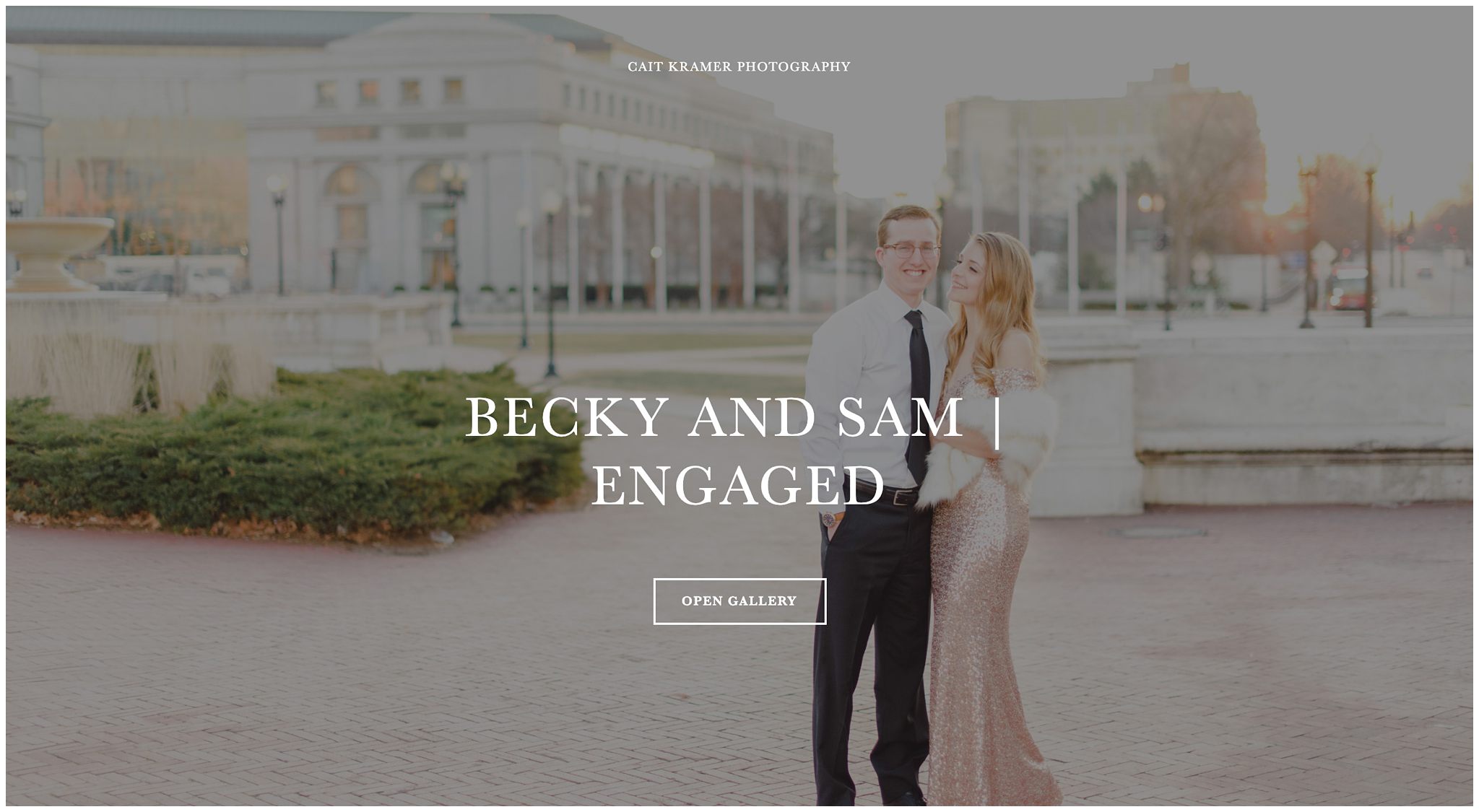
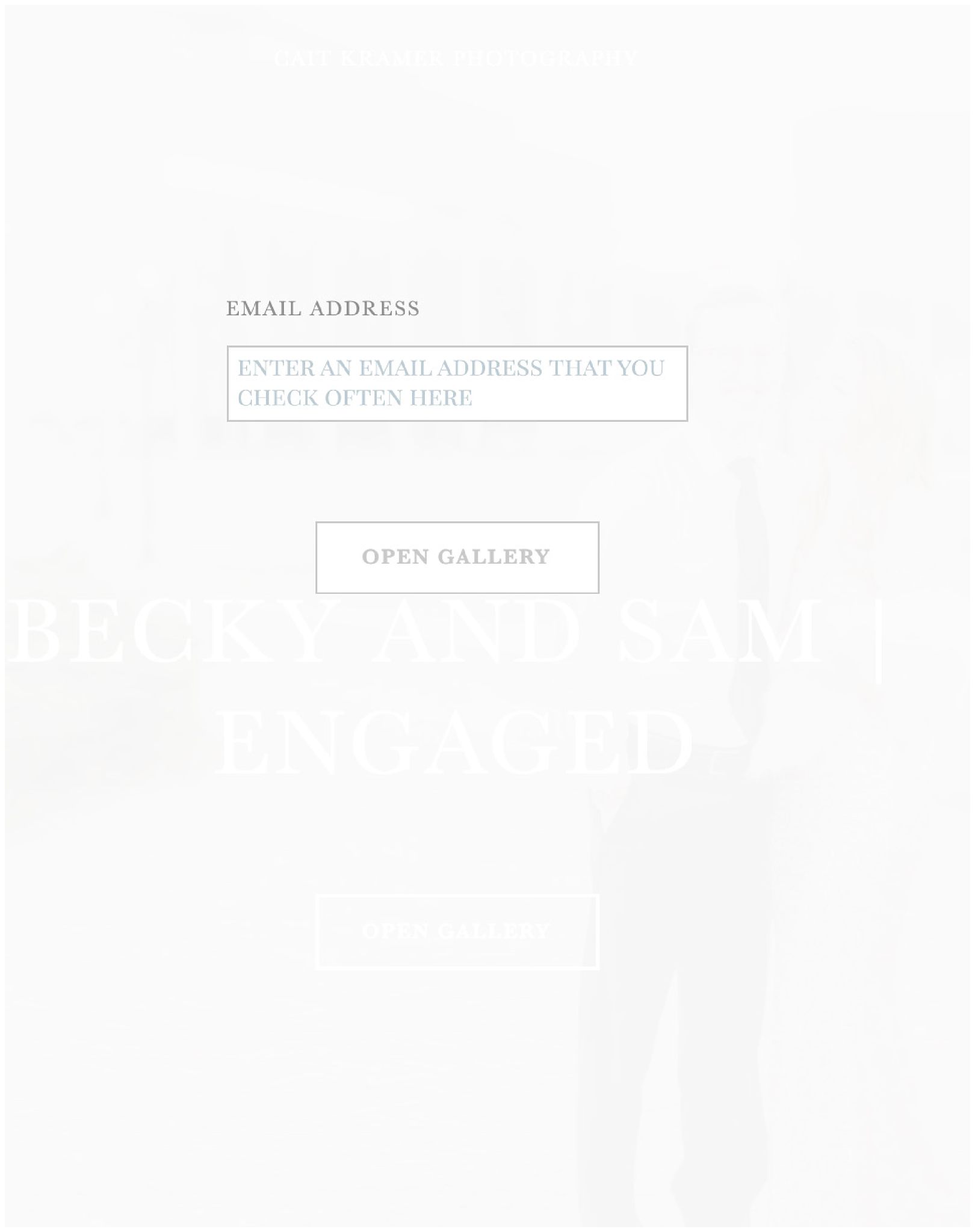 3. When you open your gallery, you’ll see a little something that looks like this! For weddings, there will be individual folders, containing images from each part of the day!
3. When you open your gallery, you’ll see a little something that looks like this! For weddings, there will be individual folders, containing images from each part of the day! 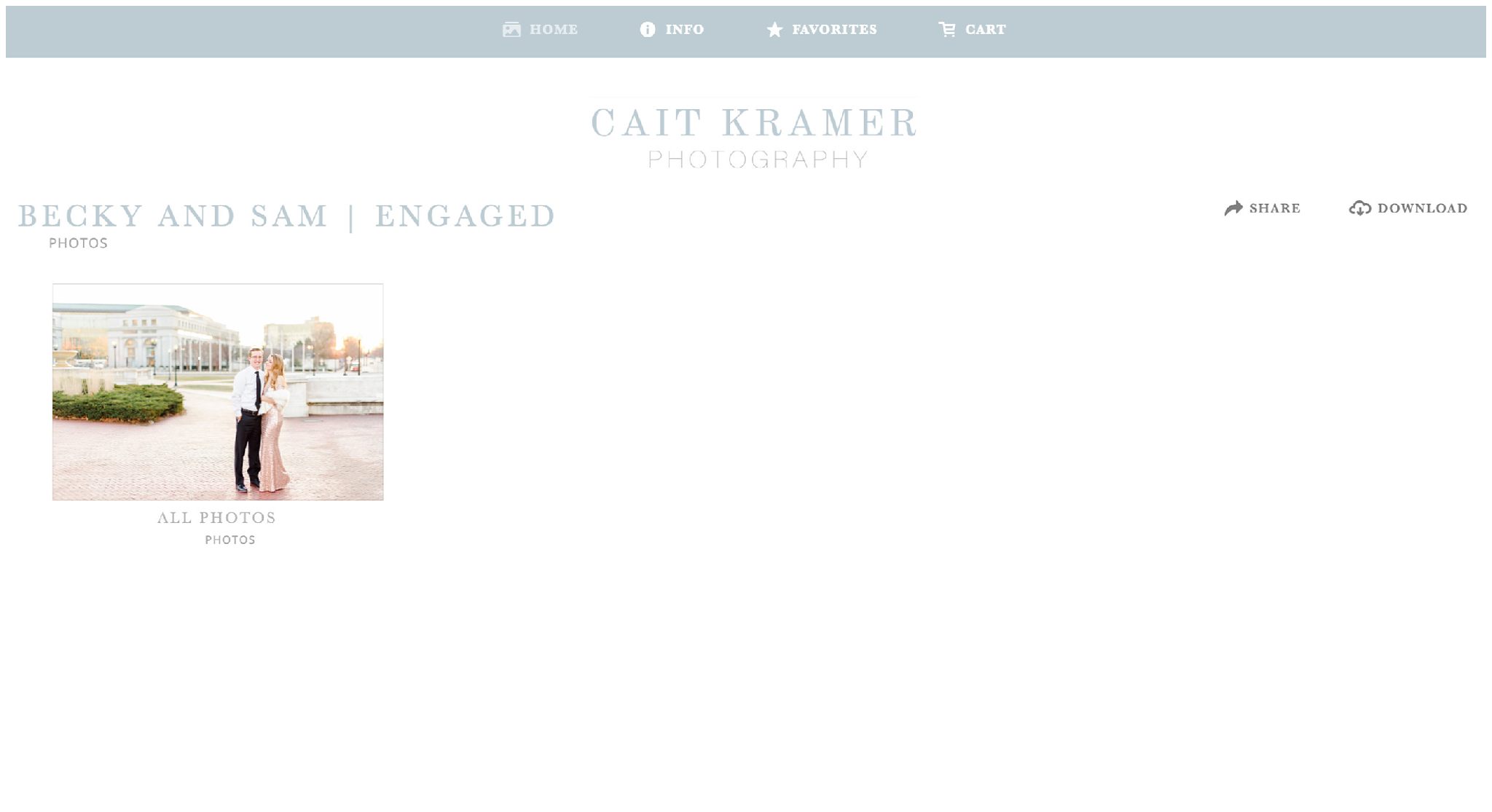 4. If you want to download all of your images, select the download button. This will create a ZIP file of all of your images that will be sent to the email you used to enter the gallery. Select “Original Size” to start the download process. Yes, it really is that easy! From the email, you’ll just download and unzip the folder.
4. If you want to download all of your images, select the download button. This will create a ZIP file of all of your images that will be sent to the email you used to enter the gallery. Select “Original Size” to start the download process. Yes, it really is that easy! From the email, you’ll just download and unzip the folder. 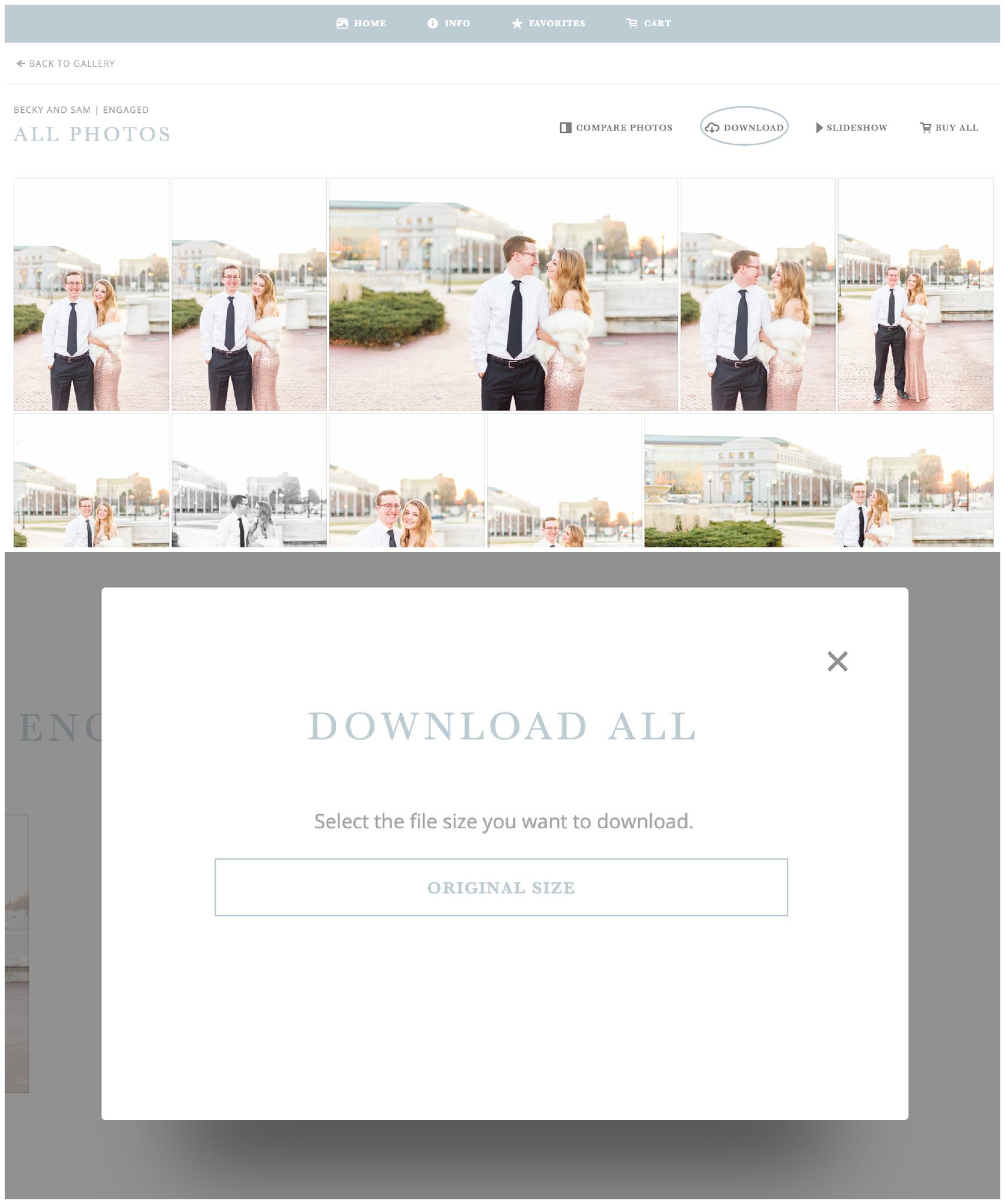 5. If you want to interact with and download a single image, you can do that too! Select an image from your gallery’s main page. Using the numbers below:
5. If you want to interact with and download a single image, you can do that too! Select an image from your gallery’s main page. Using the numbers below:
Selecting 1 below will add the image to your gallery favorites folder.
Selecting 2 will allow you to share images to your social media.
Selecting 3 will start the download process for this individual image. It will go right to your computer’s “Downloads” folder. Be sure to move it to a place where you’ll be able to find it later! 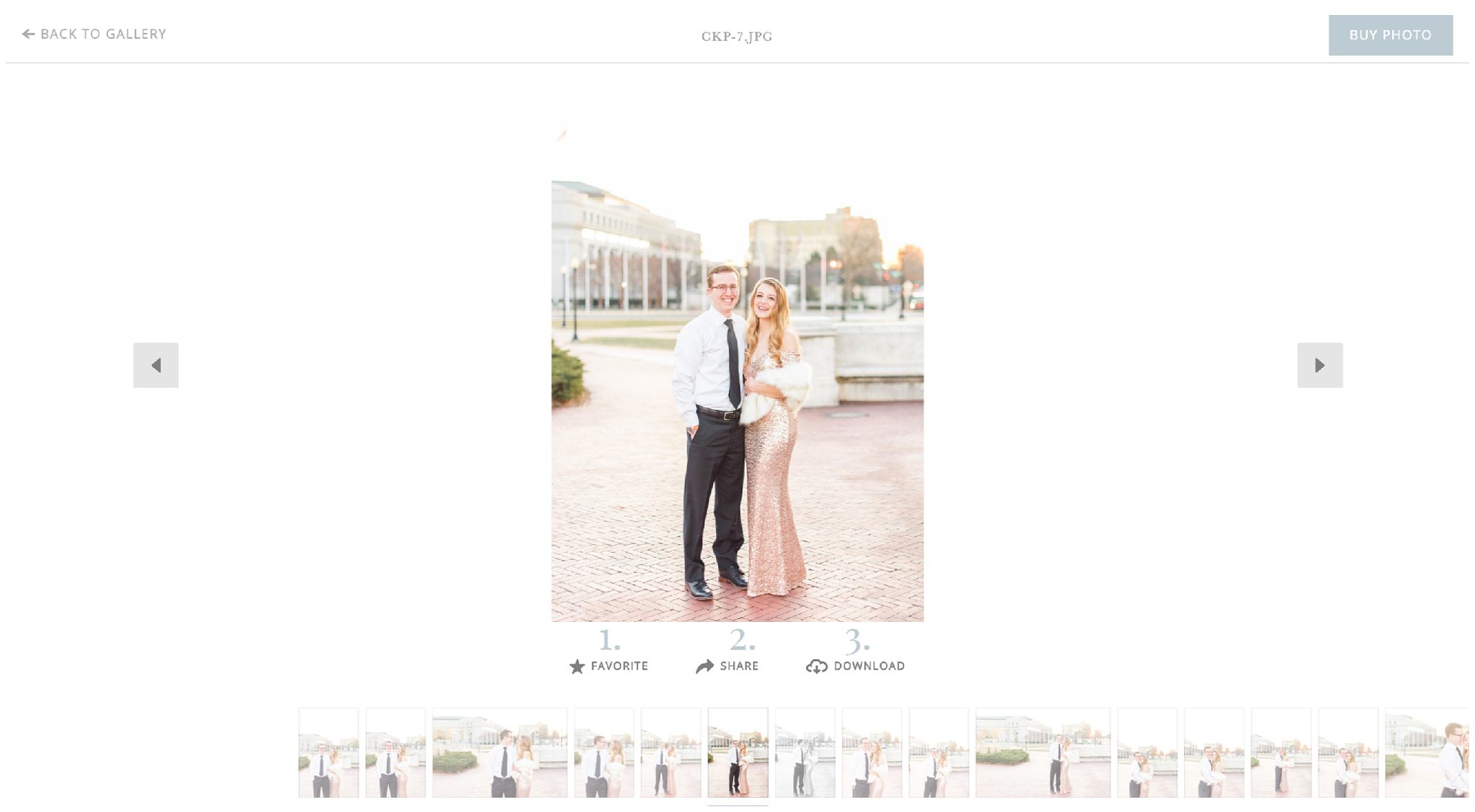 When you select “BUY PHOTO” (above right corner), you’ll get a little popup that looks like the screen below. This is where you are able to order custom prints and products, right to your doorstep!
When you select “BUY PHOTO” (above right corner), you’ll get a little popup that looks like the screen below. This is where you are able to order custom prints and products, right to your doorstep! 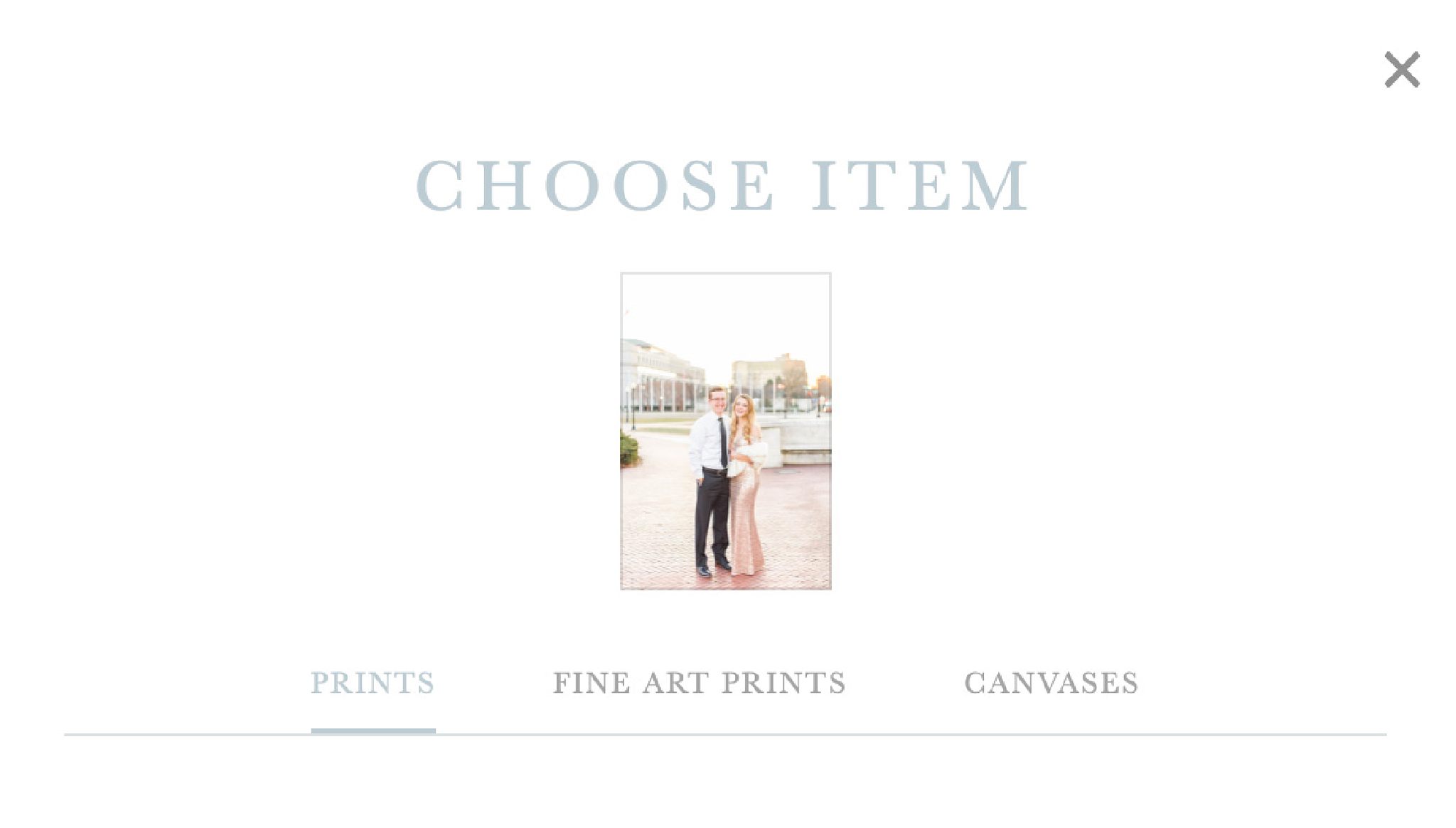
Please note: Print releases will ONLY be sent to those that initiate a download. The system will automatically forward my print release to the inbox of the email that you used to access the gallery. If you do not receive your print release within 30 minutes of initiating a download, check your SPAM folder, or send me an email! This goes for both computer AND phone downloads.
For the Phone
Maybe you’re trying to text a photo to your MOH or want to share something sweet on Instagram! Follow this set of instructions to ensure best image quality when downloading images to your phone!
1. Open your gallery link on your phone and select “Open.” Enter a valid email address to access your images.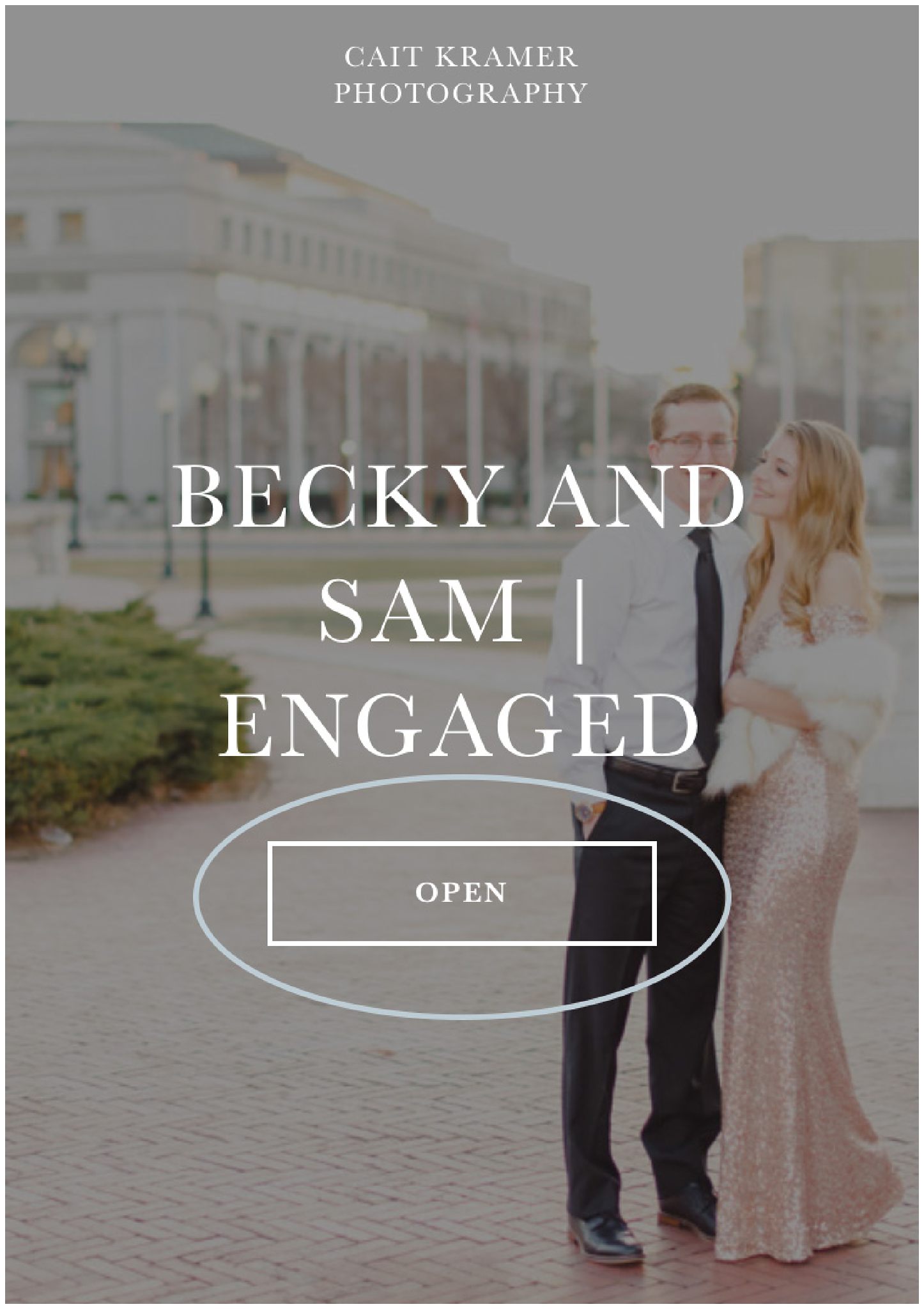 2. You’ll be greeted by a screen that looks like the image on the left! You can initiate a download of all of your images by selecting “Download.” This will package a ZIP folder that will be sent to your email inbox. When you click on individual albums, you’ll be able to interact with individual images, as seen on the right!
2. You’ll be greeted by a screen that looks like the image on the left! You can initiate a download of all of your images by selecting “Download.” This will package a ZIP folder that will be sent to your email inbox. When you click on individual albums, you’ll be able to interact with individual images, as seen on the right! 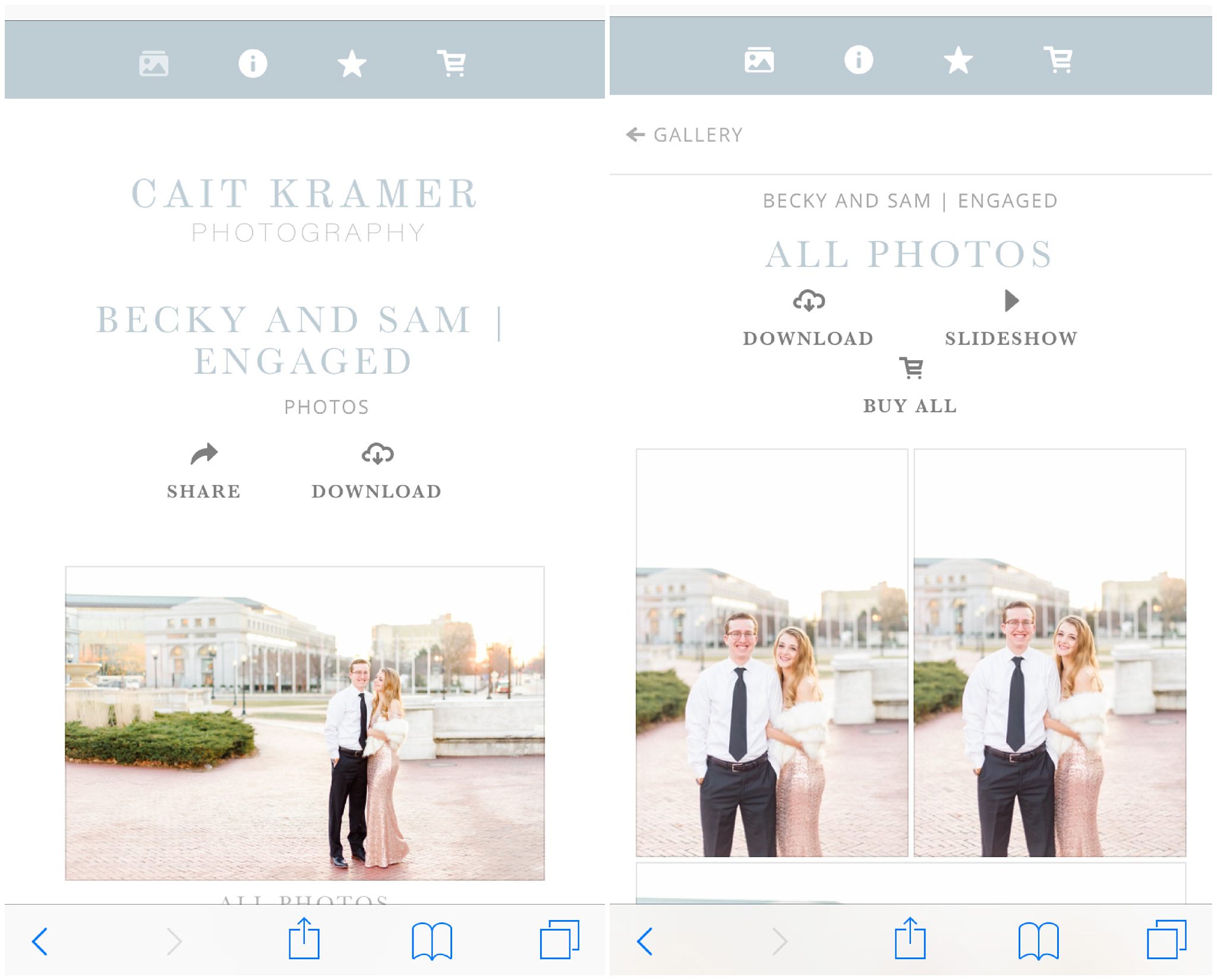
3. When you locate the image that you would love to download, click on it and select download! Tap on “Original Size” 4. You’ll be brought to a screen that is literally just your image! (This is where most people take a screen shot of the image using their iPhones!) However, if you tap and hold on the image, a popup will appear with the option to save the photo— see below! Tap & hold and then press “Save Photo!” The image will be saved to your iPhone’s gallery under the date it was originally shot (Your session date or wedding date!). It really is THAT easy to have beautiful images right on your phone!
4. You’ll be brought to a screen that is literally just your image! (This is where most people take a screen shot of the image using their iPhones!) However, if you tap and hold on the image, a popup will appear with the option to save the photo— see below! Tap & hold and then press “Save Photo!” The image will be saved to your iPhone’s gallery under the date it was originally shot (Your session date or wedding date!). It really is THAT easy to have beautiful images right on your phone! 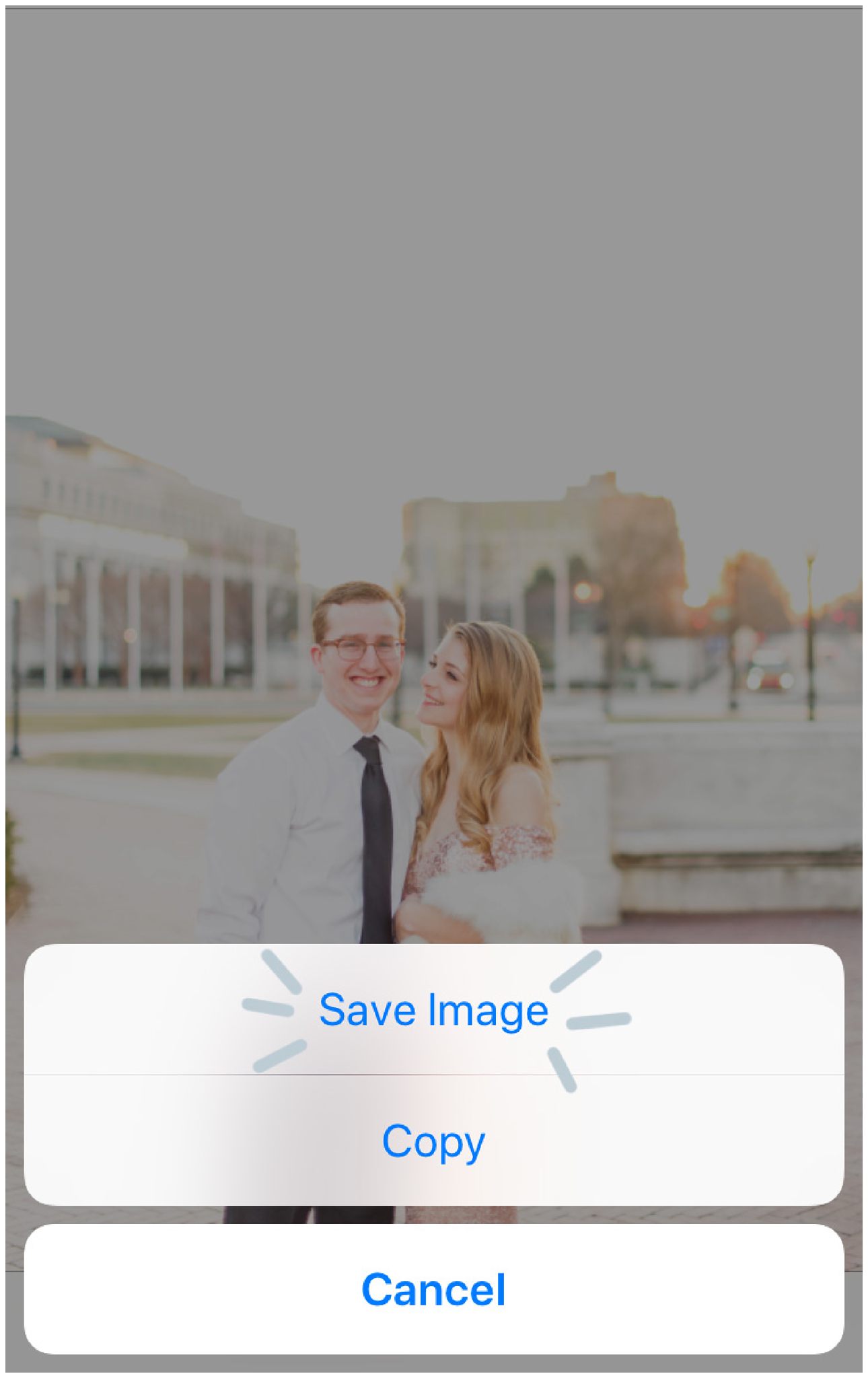
If you enjoyed this post, you may also like: